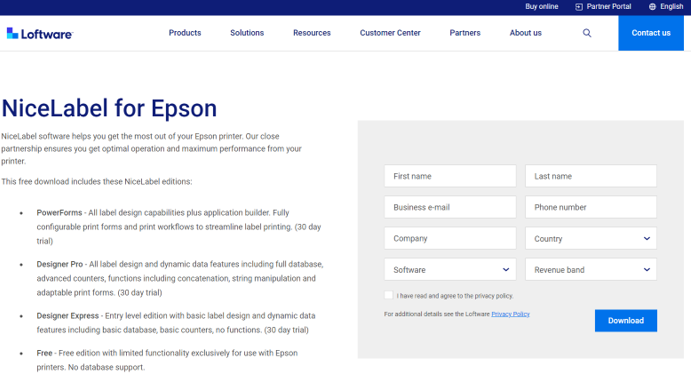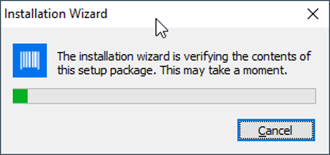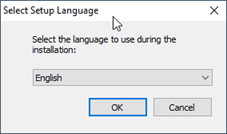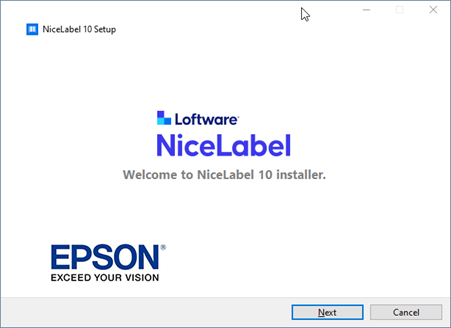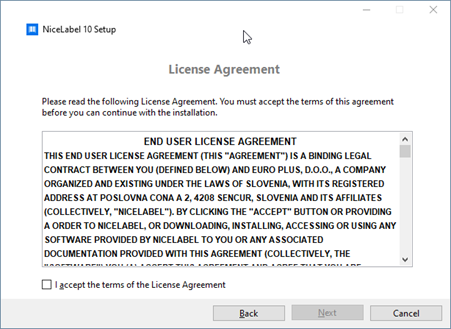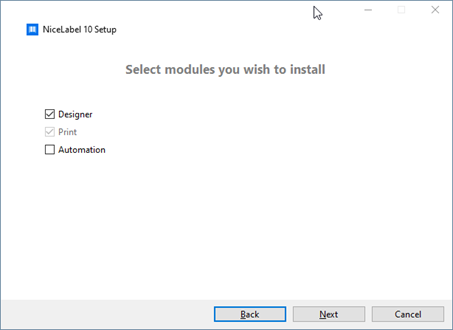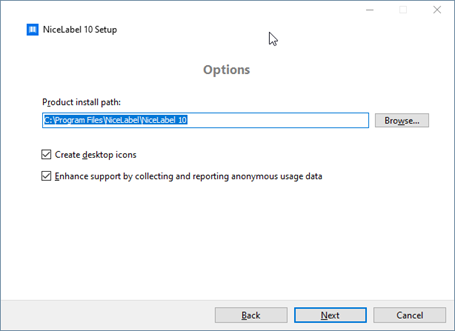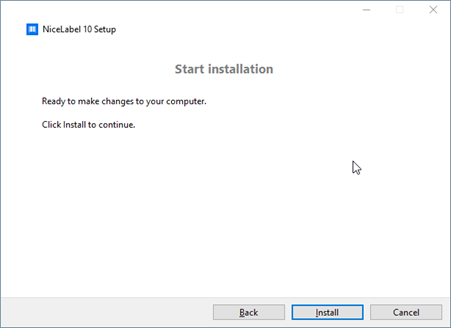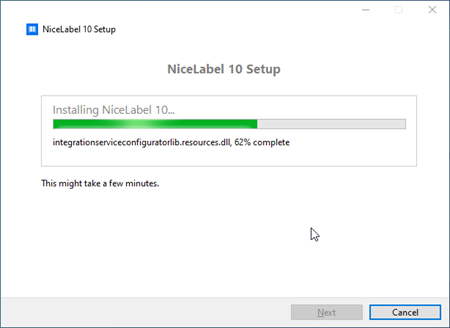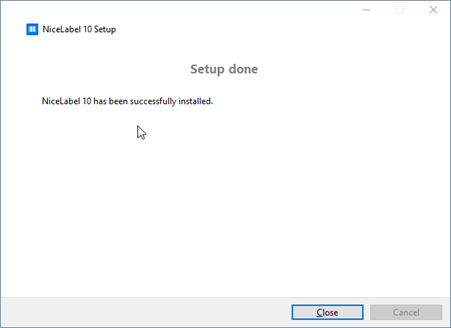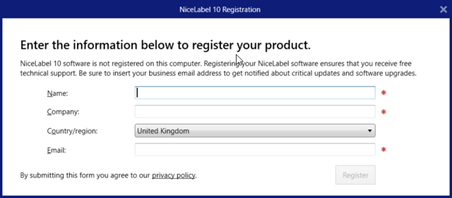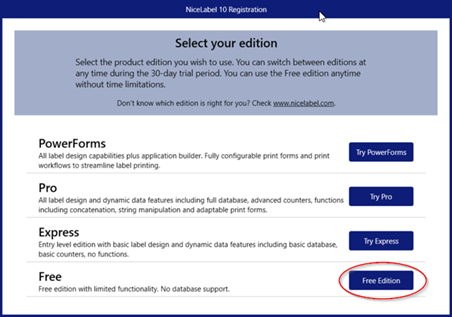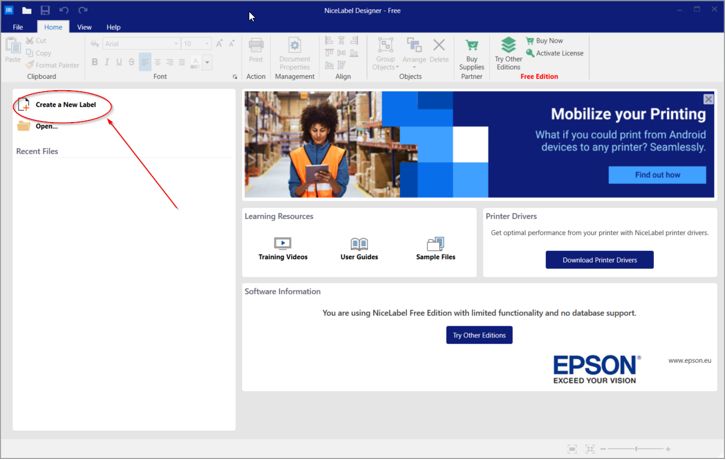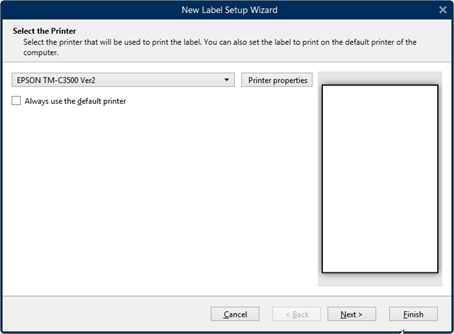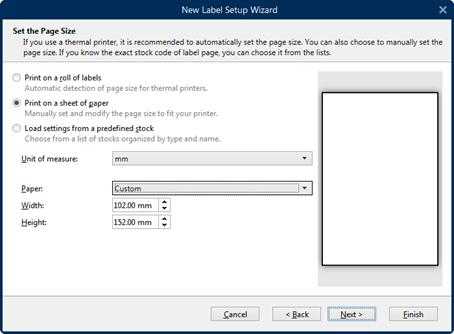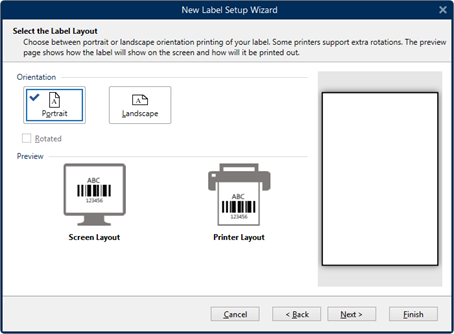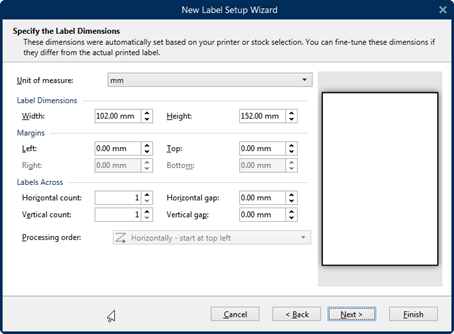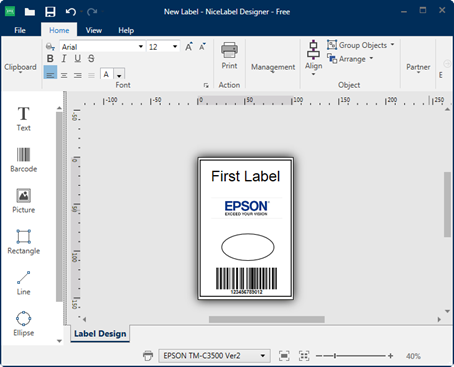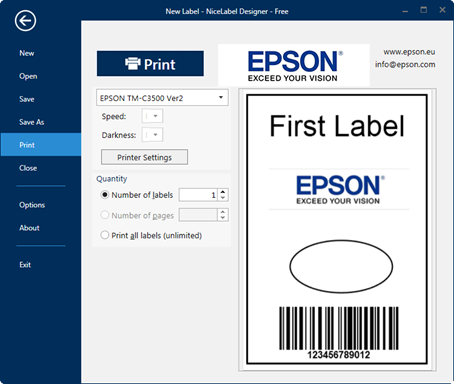RELATES TO:
Downloading and installing Loftware NiceLabel xx Label software and dedicated Loftware NiceLabel driver for ColorWorks.
EXPLANATION:
Loftware NiceLabel Label Software
Loftware NiceLabel Software offers everything you need to manage your labelling process, in one, easy-to-use system to achieve the most out of Epson ColorWorks printers. Which can be designed for rapid deployments at one site or across multiple locations, it is an ideal solution for mid-sized or growing businesses.
Loftware NiceLabel also provides a dedicated Loftware NiceLabel driver to achieve optimum results on the ColorWorks C4000, C6x00 and C7500 series. Please see this FAQ.
Obtaining a free version of Loftware NiceLabel Software for Epson ColorWorks:
- Use this Link to reach Loftware NiceLabel’s download site:
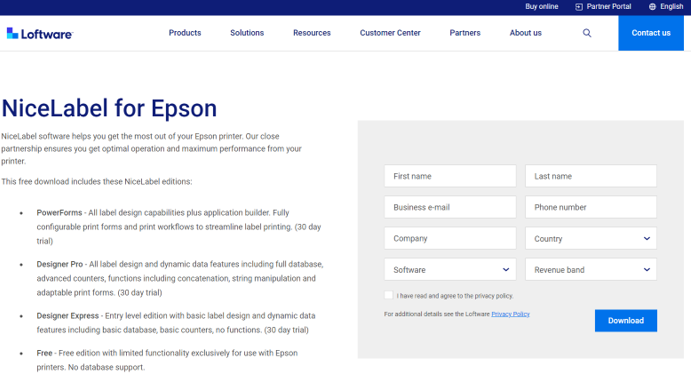
- Fill in the required details, read the privacy policy, agree by clicking the Tick Box and finally click Download Now button to start downloading the software.
- Downloaded software name should be named as Loftware NiceLabel10_Epson_01814.exe
Installing Loftware NiceLabel Software Version 10 or higher
- Locate the downloaded software and run.
- Wait for the Installation Wizard to load.
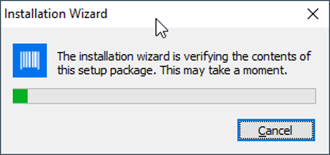
- Select your preferred language.
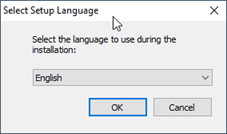
- Select Next on Welcome screen.
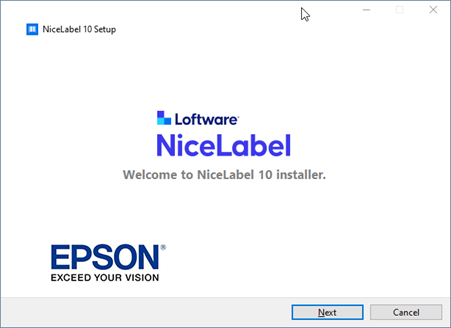
- Read the License Agreement, accept it and click Next to continue.
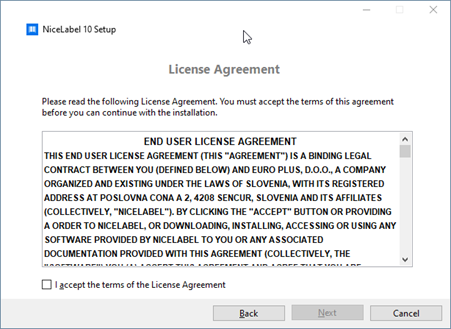
- Select the Modules.
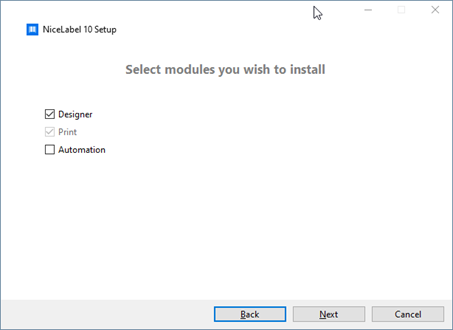
- Select the Product Install path and click Next to continue.
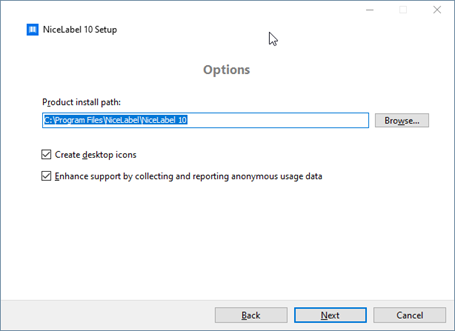
- Select Install to Start the installation process.
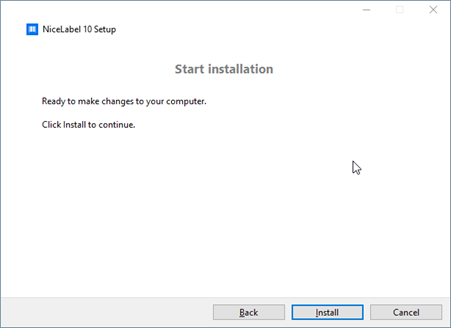
- Wait for the installation to complete.
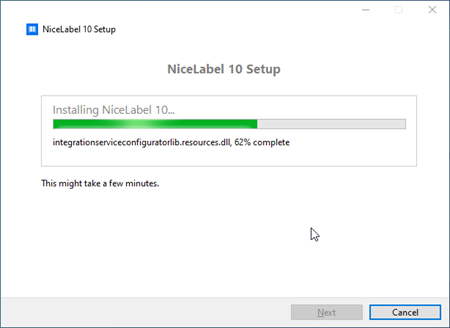
- Click on Close to complete the installation.
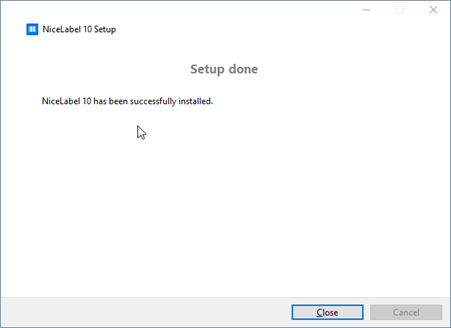
Using Loftware NiceLabel version 10 or higher for the First Time
- Start Loftware NiceLabel Software
- Locate Loftware NiceLabel Designer xx which can be found either on the Desktop or Start Menu > All Programs > Loftware NiceLabel Software.
Where “xx” = version number.
- Enter Registration details.
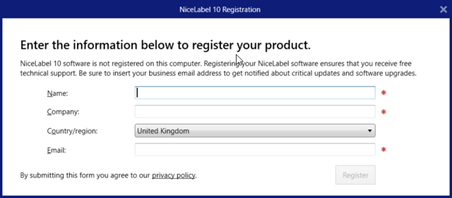
- Please select the Free Edition (This request only appears the very first time running Loftware NiceLabel xx).
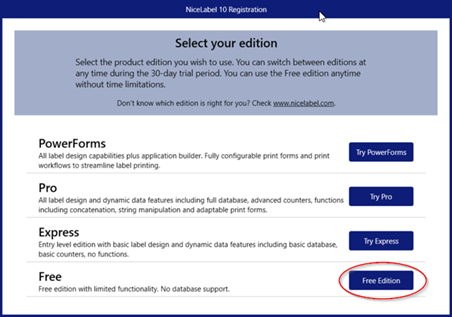
Creating the first Label Using Loftware NiceLabel xx
- Click on New Label.
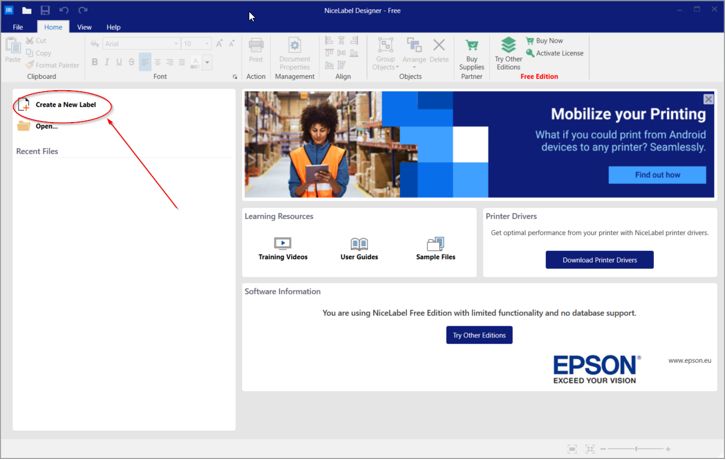
- Select the appropriate ColorWorks Printer and click Next.
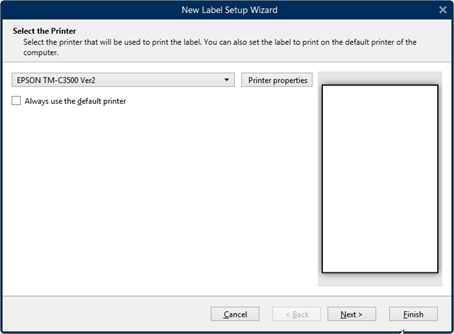
- Select Print on a sheet paper, enter the custom desired size i.e. 102 X 152 and click Next.
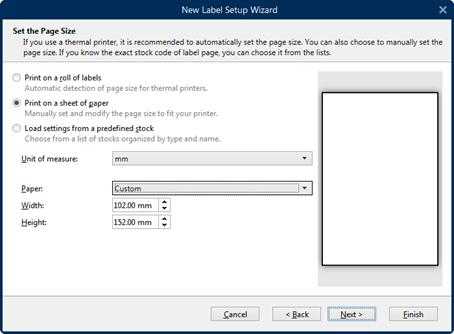
- Select the Orientation and click Next.
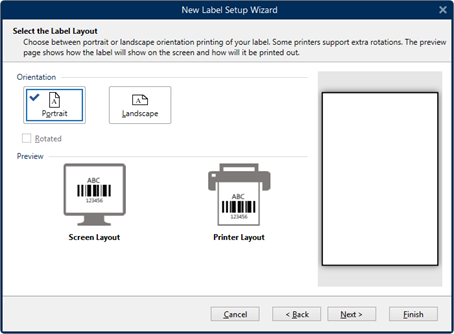
- Make sure label dimensions are correct and click Next.
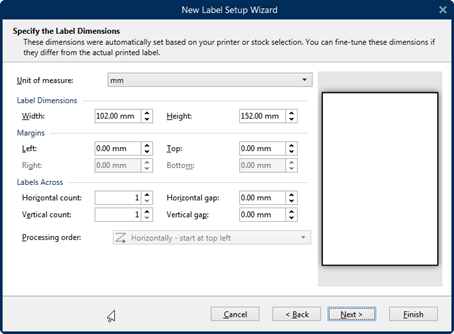
- Check the summary and click Finish.
- Use the tool at the left hand and design any label.
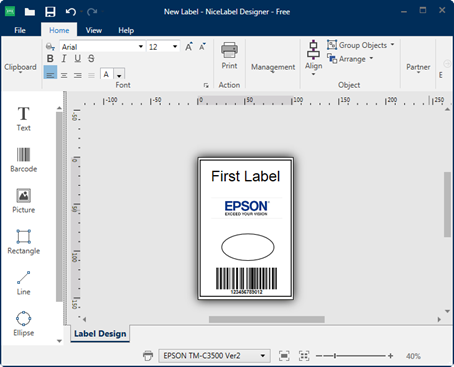
- Click on Print, Specify the Number of labels and click on Print again to print the labels.
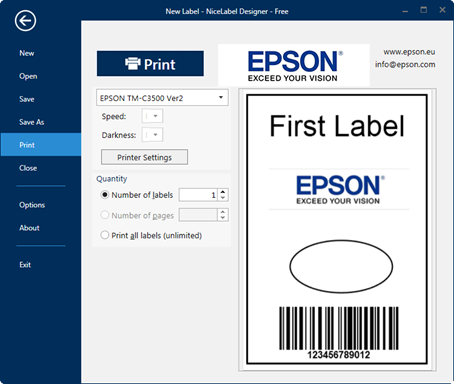
 Note: Note: |
|---|
For additional information please see below articles:
|