Dot Matrix: How do I create a new paper form in Windows
- Creating a new paper form or paper size
- Windows 7, 8 and 10
Epson printer drivers have a list of common paper sizes (known as forms) available for selection, but sometimes you may need to print to a size that is not in the list. In this case, you can create your own paper form.
This article explains how to do this in Windows 7, Windows 8 and Windows 10. Follow the steps below:
- Open the Devices and Printers folder:
 Note:
Note:If you require assistance with this step, see article How to open the Devices and Printers folder in Windows.
- Click once on any printer icon in the Devices and Printers window to highlight it. Then click on Print Server Properties on the toolbar:
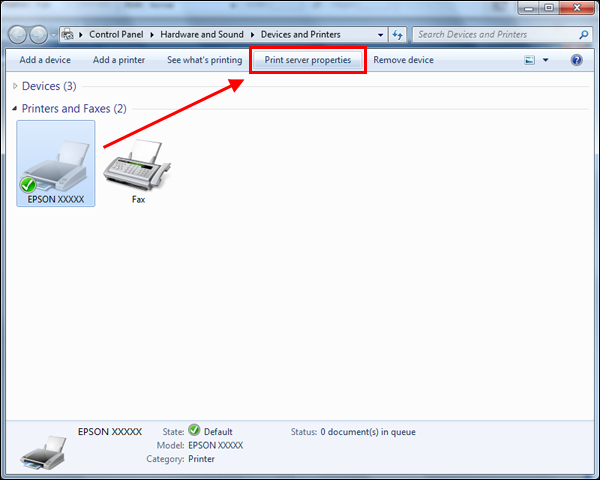
- The Print Server Properties window will then open.
Then:
- Tick the checkbox next to Create a new form:

- Choose Metric (cm) or English (in) under Form description (measurements). (1 inch = 2.54 cm.)
- Enter the Width & Height.
- Give the form a Form Name, e.g. Invoices Form or Continuous 1 + 0.
- Click Save Form.
- Tick the checkbox next to Create a new form:
- The form you have just created will now appear as an option.
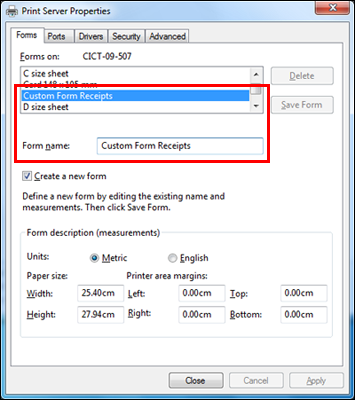
- Click Close to finish.